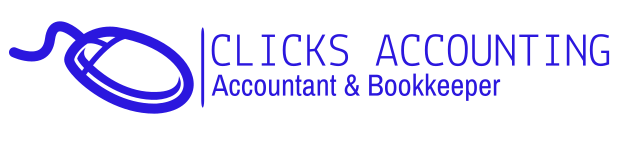Now that you know how to create Profit & Loss and Balance Sheet reports, let’s learn how to create Profit & Loss reports. A Profit & Loss report (P&L) will cover a period of time during a twelve-month period. This twelve-month period is your fiscal, accounting, or tax year, which for most of you is the calendar year. A P&L includes income and expenses and the difference is what you have made or lost. A positive number on the Net Income line represents profit, and a negative number on the Net Income line represents loss.
The main sections of a P&L will be Income, Cost of Goods Sold, Expense, and Other Income/Expense. You should always have an Income and Expense section. You may or may not use the Cost of Goods Sold or Other Income/Expense sections.
Click on Reports on the Menu Line
Click on Company & Financial
Click on Profit & Loss Standard
In the Dates field, choose the period you want to cover
Or in the From field type in the starting date of the period you want to cover
And in the To field type in the ending date of the period you want to cover
Click on the Customize Report button
Under Report Basis, choose Accrual or Cash
Click OK

Exporting Reports From QuickBooks Online
I used the QuickBooks Online Edition sample company as the source for this, in case you’d like to follow the steps shown in Figure 1:
1. Choose Reports from the menu along the left-hand side of the screen.
2. Click the Customize link under Profit and Loss.
3. Set Sub Items to Collapse.
4. Change the Columns setting to Months.
5. Click the Export button at the bottom of the Settings window.
6. For purposes, choose Excel (XLS) from the drop-down menu. After you finish this you’ll understand why going forward you’ll always want to use the Excel (XLSX) choice.